First off I couldn't put a CAS thumbnail on my 'Super-Sheer Lipstick' (and all makeup except costume makeup) via CTU and TSRW for some reason. So that's why I'm writing this. Without thumbnails, it's pretty hard to recognize who's what.
To conclude in makeup (except costume makeup), generally CAS thumbnails = THUM 0x626F60CE's group number must be 0x00000000. If it's different CAS thumbnail doesn't work (at least from my experience).
And across the board, thumbnails must be 256 x 256 pixels in PNG format.
Step-by-step tutorials are following below.... (It's simple!)
CTU and s3pe |
2 » Open the package with s3pe.
3 » Double-click on the line of 'THUM 0x626F60CE'. Then the window pops up.
4 » Select the the text field of 'Group' and change it from 0x00000001 to 0x00000000.
5 » Click 'OK'. Save and done!
How to add a thumbnail to the package without a thumbnail
1 » Open the package with s3pe.
2 » Copy your 'Instance' number of 'CASP 0x034AEECB'.(Double-click on the line, then the window pops up. Select your 'Instance' number, and you can copy it.) 3 » Right-click on blank space, select 'Add...'. Then the window pops up. 4 » Pull-down 'Type' menu, select 'THUM 0x626F60CE'. 5 » Type in "0" in the text field of 'Group'. 6 » Paste your 'Instance' number in the text field of 'Instance'. 7 » Click 'OK' 8 » 'THUM 0x626F60CE' was added. Right-click on the line of it, and select 'Replace...'. Choose your thumbnail picture. Now you can see your thumbnail in the right window. Save and done! |
TSR Workshop
1 » Create your makeup using TSRW, normally. Don't forget to add a thumbnail.
2 » From the Menu Bar, select 'Edit' > 'Project contents'. Then the window pops up.
4 » Check 'Group Id' box. Then the text field '0x00000000' comes to active. Click 'OK'.
5 » Now you can see 'GroupID' of 'PNG_PREVIEW' was changed 0x00000001 to 0x00000000.
5 » Now you can see 'GroupID' of 'PNG_PREVIEW' was changed 0x00000001 to 0x00000000.
Click 'OK' and done!
CTU = v1.9.3569 / s3pe = v10-1227-1234 / TSRW = v2.0.10.25106
Game version = 1.19.44 / 2.14.4 / 3.10.4 / 4.7.4 / 5.5.4 / 6.2.4 / 7.0.55













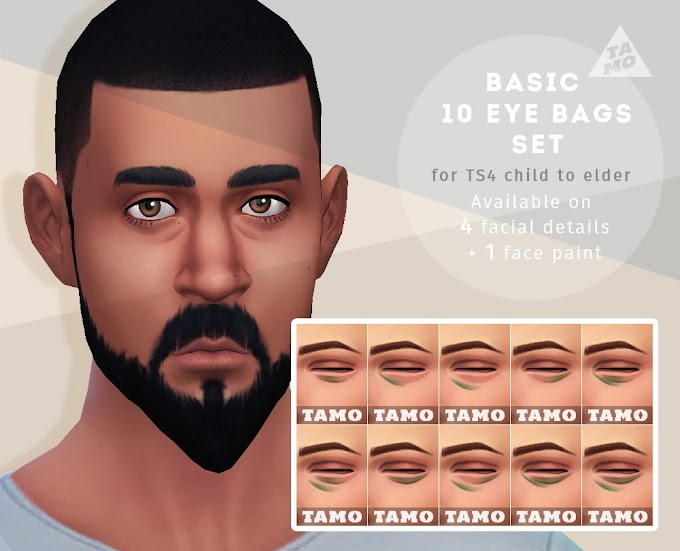


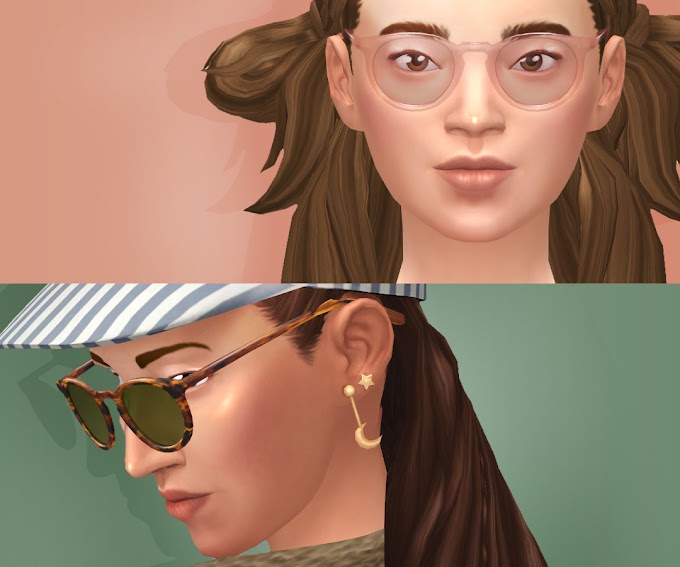

Nice to meet you, stranger!
投稿者:tamo ♦ Origin ID : tamo-sim
Social Plugin